Power Shell Usage
Bash Tips & Tricks
UKUUG Linux 2003 Conference • August 2003
This view lists all the slides from the talk in a continuous format. There is a PDF version available, suitable for printing on A4 paper.
The slides are also designed to be viewed as a slideshow from this
file with Mozilla or a compatible browser. JavaScript is used to make
pressing N progress to the next slide. The slides fit on
a 1024 × 768 pixel display. To toggle full-screen mode
in Mozilla press F11.
1 Intro
- Tips for driving Bash better in everyday Linux use
- Target audience: people who type things in Linux
- Assumptions:
- You suspect Bash has features useful to you
- You know that bash(1) is looong
- You’re too lazy to read it
2 Not a List of Keystrokes
- More interesting tips than just listing keystrokes
- This talk not about:
-
Ctrl+W,Meta+BkSpc,Meta+D,Ctrl+K,Ctrl+U,Meta+F,Meta+B,Shift+Ins,Ctrl+T,Ctrl+],Ctrl+Meta+]
-
- If you want to learn keystrokes, look them up
3 History
- Command history means never having to retype previous commands
- In theory
- Default configuration makes this not always the practice
- Problems:
- Sometimes commands don’t seem to get saved
- It can be awkward to find those that have been
4 The ‘New Window’ Problem
- Opening a terminal might read 400 history lines off disk
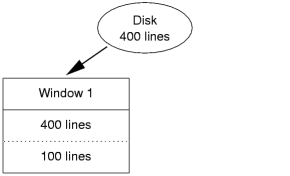
- Type 100 new command lines into it
- One command is taking a while to finish…
For example a long compilation, or an FTP or SSH session, and you need to do something else local too.
5 The ‘New Window’ Problem
- So open a second window
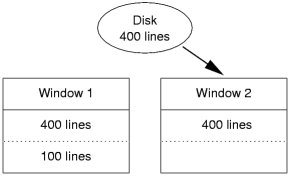
- The new window doesn’t have the 100 most recent lines!
- History is saved on exit — and the first shell hasn’t exited yet
The history on disk still has just the original 400 lines, so that’s what gets loaded into the 2nd window.
6 ‘Loser Takes All’
- Now closing the first window will write the history to disk
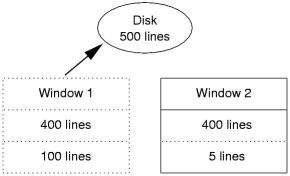
- All 500 lines saved for future reference
- But that second window, with only 5 lines typed in it, is still open…
7 ‘Loser Takes All’
- Closing the second window saves its history to disk
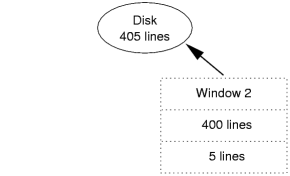
- The 100 lines from the first window are overwritten!
- History is only remembered from the shell that finishes last
8 Rewriting History
- Both of these problems stem from only writing history lines to disk when a shell exits
- The solution is to append each line to the history individually
- Specify this in
.bashrc- Make Bash append rather than overwrite the history on disk:
shopt -s histappend
- Whenever displaying the prompt, write the previous line to disk:
PROMPT_COMMAND='history -a'
- Make Bash append rather than overwrite the history on disk:
- A new shell gets the history lines from all previous shells
If you’ve configured your terminal windows to run log-in shells then you
might need to use .bash_profile instead of
.bashrc. But on many systems
.bash_profile sources .bashrc
anyway. This also applies to other mentions of .bashrc
in this presentation.
9 Searching the Past
- There are several ways of finding previous lines from history
10 Searching the Past
- There are several bad ways of finding previous lines from history
- Many people go for pressing
Uplots (and lots)- A tad inefficient, perhaps
- Cannier folk know that
Ctrl+Rsearches previous lines- But
Ctrl+R zip Escdoesn’t find the lastzipcommand — it also matches any line that copied, deleted, unzipped, or did anything else with a zip file
- But
- Those of a gambling bent can chance
!and a command name- Irritating when
!gvopensgviminstead ofgv
- Irritating when
11 Sane Incremental Searching
- Bash can cycle through lines starting in a particular way
- Just type in a few characters then press
Up- Don’t need to press
Upso many times - Don’t see lines that merely contain those letters
- Don’t have to chance executing the wrong line
- Don’t need to press
zip Up goes to the most recent zip command.
Further presses of Up cycle through previous zip
commands.
gv Up goes to the most recent command starting with those
letters. Suppose that found a gvim command and you were looking for
a gv command: pressing Space Up would then go to
the most recent line starting gv␣.
12 Configuring Up and Down
- Incremental searching with
UpandDownis configured in.inputrc"\e[A": history-search-backward "\e[B": history-search-forward
- Old behaviour still available with
Ctrl+PandCtrl+N - If that prevents
LeftandRightfrom working, fix them like this:"\e[C": forward-char "\e[D": backward-char
13 Repeating Command Bits
- Commonly want to repeat just bits of commands
- Very often the previous command’s last argument
-
Meta+.types this- Press repeatedly to cycle through the final argument from earlier commands
Suppose these commands have been executed:
$ mount /mnt/cdrom $ ls /var/tmp
It is then possible to type the start of the next command line (such as
ls -l) and simply press Meta+. to have
/var/tmp be ‘typed’ for you. Pressing Meta+.
again (without an intervening keystroke) will ‘untype’
/var/tmp and replace it with /mnt/cdrom.
Note that on PCs Alt typically functions as
Meta, so Alt+. is what would be pressed. This
applies to all mentions of Meta in this talk.
14 Grabbing Other Bits
- Other bits of previous commands can be grabbed with
! -
!:0is the previous command name -
!^,!:2,!:3, …,!$are the arguments -
!*is all the arguments -
!-2,!-3, … are earlier commands-
!-2^,!-2:2,!-2$,!-2*
-
- So can have things like
$ !-2:0 -R !^ !-3:2
- But looks like nonsense
- A brave person who presses
Enter
15 Magic Space
- A magic space inserts a space character as normal
- And also performs history expansion in the line
- See what you type before you commit to it
- Press
SpacebeforeEnterif necessary
- Press
Suppose you squeeze a png image to use maximum compression:
$ pngcrush pineapple.png crushed_pineapple.png
You can then list the files’ sizes without having to type their names again:
$ ls -lh !*
Then you can rename the new file to the original name (deleting the
uncrushed file in the process). The new name can be ‘typed’ with
Meta+., and the original name picked out of a previous
command:
$ mv Meta+. !-2^
Before committing a file to CVS you check over which changes you’ve made. Vim conveniently uses colour to highlight the changes, and using a separate window means that they can be kept on-screen while typing the commit message:
$ cvs diff GBdirect/DocTools/Util.pm | gview -
Then the file can be committed, picking its name out of the previous command line:
$ cvs com !:2
16 Magic Space Set-Up
- Magic space is configured in
.inputrc - Redefine what
Spacedoes - There are other readline-based programs without this feature, so make
it only apply in Bash:
$if Bash Space: magic-space $endif
For example the MySQL client and the Perl debugger can also use the readline library.
17 Forgetting Options
- Common to forget an option from a command
- Want to rerun the command with the option
- Go to the previous history line, then move just after the command name to type the option
- Can set up a keyboard macro to do this
If you (attempt to) view a directory’s contents:
$ ls -l /var/spool/exim/ ls: /var/spool/exim: Permission denied
then to see the permissions of the directory itself, add the
-d flag:
$ ls -d -l /var/spool/exim/
grep can search through all files in a directory:
$ grep RewriteCond /usr/share/doc/apache/manual/ grep: /usr/share/doc/apache/manual: Is a directory
But only if you remember the -r flag:
$ grep -r RewriteCond /usr/share/doc/apache/manual/
Sometimes processes refuse to die:
$ killall xmms
The -9 flag leaves them with little choice:
$ killall -9 xmms
Other places where flags can be added include
ls -tr, rm -r, and
chmod -R.
18 Insert-Option Macro
-
Meta+Ocan be made to load the previous command and position the cursor for typing an option - Defined in
.inputrc:"\M-o": "\C-p\C-a\M-f "
-
Ctrl+P: previous line -
Ctrl+A: start of line -
Meta+F: forward a word, past the command -
␣: insert a space
-
- 17 unused keystrokes with just
CtrlorMetamodifiers
The 2 unused keystrokes with Ctrl are the rather awkward
Ctrl+\ and Ctrl+^.
But there are 15 letters available for use with Meta, namely:
Meta+A, Meta+E, Meta+G,
Meta+H, Meta+I, Meta+J,
Meta+K, Meta+M, Meta+O,
Meta+Q, Meta+S, Meta+V,
Meta+W, Meta+X, and Meta+Z.
19 Default Command Options
- One way to avoid forgetting common options is to have Bash remember them
- Define functions to execute commands with desired options
- Name the functions to replace commands
ls can be made always to include the -F flag,
to add symbols marking directory and command names among the list of
filenames.
mkdir can have the -p flag so that it is is
possible to create nested subdirectories in one go.
grep can have the -r flag so that it will work
on directories. This won’t cause any harm when greping
ordinary files.
Other default flags to consider include scp -pr,
dirs -v and jobs -l.
20 Defining Functions
- Define functions providing default options in
.bashrcfunction ls { command ls -F "$@" }-
commandruns the real command -
"$@"inserts the user arguments
-
- Do not define
rmto include-iby default- Won’t be there on other people’s systems
21 New Command Names
This ll function produces a long-format directory
listing:
function ll
{
command ls -Flh "$@"
}
export -f ll
doc can be made to change to the specified package’s
documentation directory and display the files therein:
function doc
{
pushd "/usr/share/doc/$1" && ls
}
export -f doc
Functions can be created for performing file conversions. For example
this function takes a single XFig file, such as
network.fig, and produces a PostScript file with the
same basename, such as network.ps:
function fig2ps
{
fig2dev -L ps "$1" "${1%.fig}.ps"
}
export -f fig2ps
22 Graphical Commands
- Functions can also be used to ensure that graphical commands always
open in the background:
function gimp { command gimp "$@" & }
- Saves having to type the
&every time
This is useful for pretty much any command which opens a window, including
gv, mozilla, acroread,
xfig, and ooffice.
23 Specifying Directories
- Bash can help with specifying directory names
-
cd -changes back to the previous directory- Handy if you forgot to
pushd
- Handy if you forgot to
- In general
~-is the previous directory- Useful for working with files in 2 different directories
If you have a tarball in the current directory but you wish to extract it
in a different directory, you can change directory then use ~-
to refer to the directory containing the tarball:
~/downloads/Mozilla/ $ cd /var/tmp /var/tmp $ tar xzf ~-/moz Tab Meta+S Meta+S
Afterwards you can change back to where you were:
/var/tmp $ cd - ~/downloads/Mozilla/ $
24 Directory Name Typos
- When changing directory small typos can be ignored by Bash
- Enable this in
.bashrc:shopt -s cdspell
Bash will cope with each component of the typed path having one missing character, one extra character, or a pair of characters transposed:
$ cd /vr/lgo/apaache /var/log/apache
25 Directory Bookmarks
- Some directories are changed to more frequently than others
- Can avoid typing their full paths if their parents are in
$CDPATH
Suppose $CDPATH contains ~/pending and
/home/www-data; you would then be able to change to their
subdirectories from anywhere on the system without typing a full path:
$ cd conference /home/simon/pending/conference $ cd intranet/logs /home/www-data/intranet/logs
If .. is also in $CDPATH then you can easily
change to sibling directories. For example, following on from above you
could do:
$ cd docs /home/www-data/intranet/docs
26 Setting $CDPATH
- Set
$CDPATHin.bashrc:CDPATH='.:..:../..:~/links:~:~/projects:/var/www/virtual_hosts'
- Colon-separated
- Put
.first so can still change directory normally - Also could include:
-
..for sibling directories -
../..for aunties and uncles - Home directory
- A directory just containing links to often-used directories
-
27 Completion
- The way Bash completes filenames and other things with
Tabcan be customized in.inputrc - Keep hidden files hidden when doing, for example,
cp ~/ Tab:set match-hidden-files off
-
cp ~/. Tabwill match hidden files
-
- Complete things that have been typed in the wrong case:
set completion-ignore-case on
- When listing possible file completions, put
/after directory names and*after programs:set visible-stats on
28 Completion Cycling
- Instead of beeping on an ambiguous completion request, Bash can be made to list the possibilities
- Then a keystroke can be used to cycle through them
- Often faster than working out which characters to type to be unambiguous
For example, suppose you want to edit your .bashrc.
You could start by typing:
$ xemacs ~/.b
Then pressing Tab yields a list of matching files, and
completes the name as far as possible:
.bash_history .bash_profile .bashrc $ xemacs ~/.bash
Meta+S will cycle through the completions, so pressing it
once gives:
$ xemacs ~/.bash_history
Tapping it another couple of times completes to the required filename.
29 Cycling Set-Up
- Cycling through potential completions is configured in
.inputrc - List the possible completions when
Tabis pressed:set show-all-if-ambiguous on
- Make
Meta+Scycle through the list:"\M-s": menu-complete
30 Programmable Completion
- Bash’s programmable completion enables commands’ arguments to be completed intelligently for different commands
- Enable it from
.bashrc:source /etc/bash_completion
When writing a document you often end up with several files with similar names but different extensions:
$ ls Bash_tips.aux Bash_tips.log Bash_tips.pdf Bash_tips.tex
But with programmable completion, Bash will pick the filetype that matches the command and ignore all the others:
$ acroread ba
Pressing Tab converts the above to:
$ acroread Bash_tips.pdf
If that was the only PDF file in the directory you don’t need to type
any of the filename: just type the command name then press
Tab and the filename will be inserted. And even if there are a
few PDF files, it still may be quicker not to type any of their names and
just use Meta+S to cycle through them.
This is useful for any application which only works with a limited group of filetypes. It can also be used to exclude filetypes from commands. For example image and sound files can be excluded from filename completions for text editors.
31 Completion Caveats
- Programmable completion doesn’t always do what you want
- Sometimes worse than the default
- Can be disabled for a particular command
complete -r cd
- Can be disabled for a particular command
- Developed independently of Bash
- Download the latest version from http://www.caliban.org/bash/#completion
32 Accidental Exiting
-
Ctrl+Dconveniently exits Bash - Sometimes too conveniently
- Specify that it must be pressed twice to exit:
export IGNOREEOF=1
$ Ctrl+D $ Use "exit" to leave the shell. $ Ctrl+D $ exit
33 Summary
- Many things can be done to make using the command line more comfortable
- Main ones for me are keeping all history, searching backwards with
Up, and cycling completions withMeta+S - Downside of such luxuries is that that sometimes you have to use systems where they aren’t configured
- Would fix the problem if everybody standardized on the settings presented here…



